Managing Scheduled Reports
The Manage Schedules screen allows you to perform the following actions on the scheduled reports.
Editing Scheduled Reports
You can edit the existing scheduled reports from the Manage Schedules screen.
To edit an existing scheduled report, follow these steps:
-
For the scheduled report that you want to edit, click on the Edit icon from the Actions column.
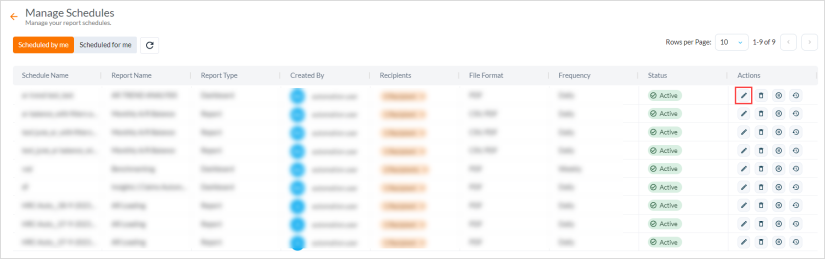
The Edit Report Schedule window is displayed.
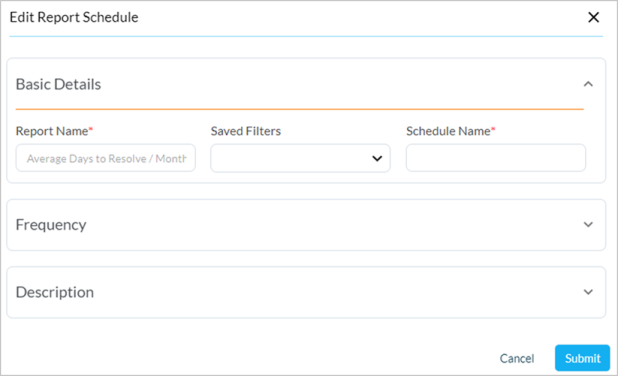
-
Provide information in all the required fields. For more information, refer to Scheduling Reports.
-
Click Submit.
A success message is displayed. Click the close icon to exit the pop-up window.
Deleting Scheduled Reports
You can delete the scheduled reports from the Manage Schedules screen.
To delete scheduled reports, follow these steps:
-
For the scheduled report that you want to delete, click on the Delete icon from the Actions column.
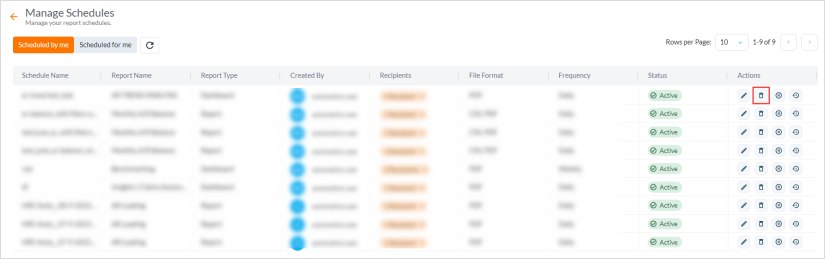
A Warning pop-up window is displayed prompting you to confirm if you want to delete the selected report.
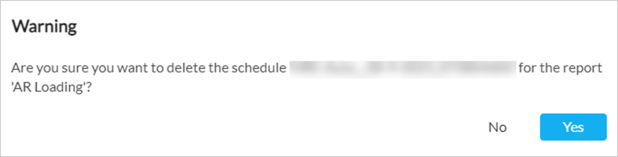
-
Click Yes to confirm or No to exit the window canceling the operation.
-
Clicking Yes displays a success message. Click the close icon to exit the pop-up window.
Pausing Scheduled Reports
You can pause or resume the scheduled reports from the Manage Schedules screen.
To pause a scheduled report, follow these steps:
-
For the scheduled report that you want to pause, click the Pause icon from the Actions column.
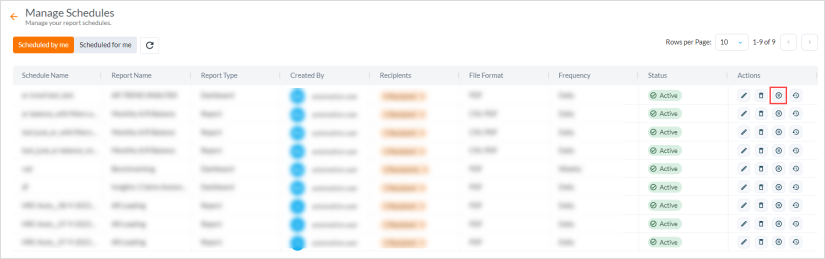
A Warning pop-up window is displayed prompting you to confirm if you want to pause the report.
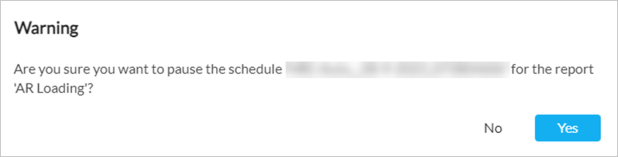
-
Click Yes to confirm or No to exit the window canceling the operation.
-
Clicking Yes displays a success message. Click the close icon to exit the pop-up window.
|
|
Note To resume a scheduled report, follow the above mentioned steps by clicking the Resume icon from the Actions column. |
Viewing Scheduled Reports History
You can view the scheduled reports history from the Manage Schedules screen.
For the scheduled report that you want to view the history, click the Show History icon from the Actions column.
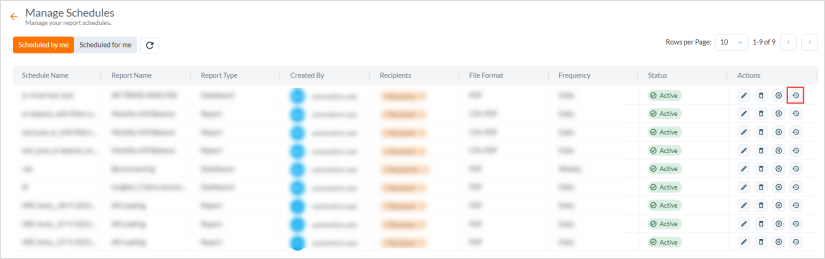
For more details, refer to Viewing Scheduled Reports History.
Stopping Scheduled Reports
You can stop the reports scheduled to you from the Manage Schedules screen by following these steps:
-
Click Scheduled for me.
-
For the schedule that you want to stop receiving reports, click the Unsubscribe from the schedule icon from the Actions column.
